Identity Providers Overview
Identity Providers
Identity Providers allow you to enable third-party login in FusionAuth. This includes social options such as Facebook and Google, and enterprise options such as OIDC and SAML.
Find the FusionAuth Identity Providers in the UI by navigating to Settings -> Identity Providers or use the Identity Providers APIs.
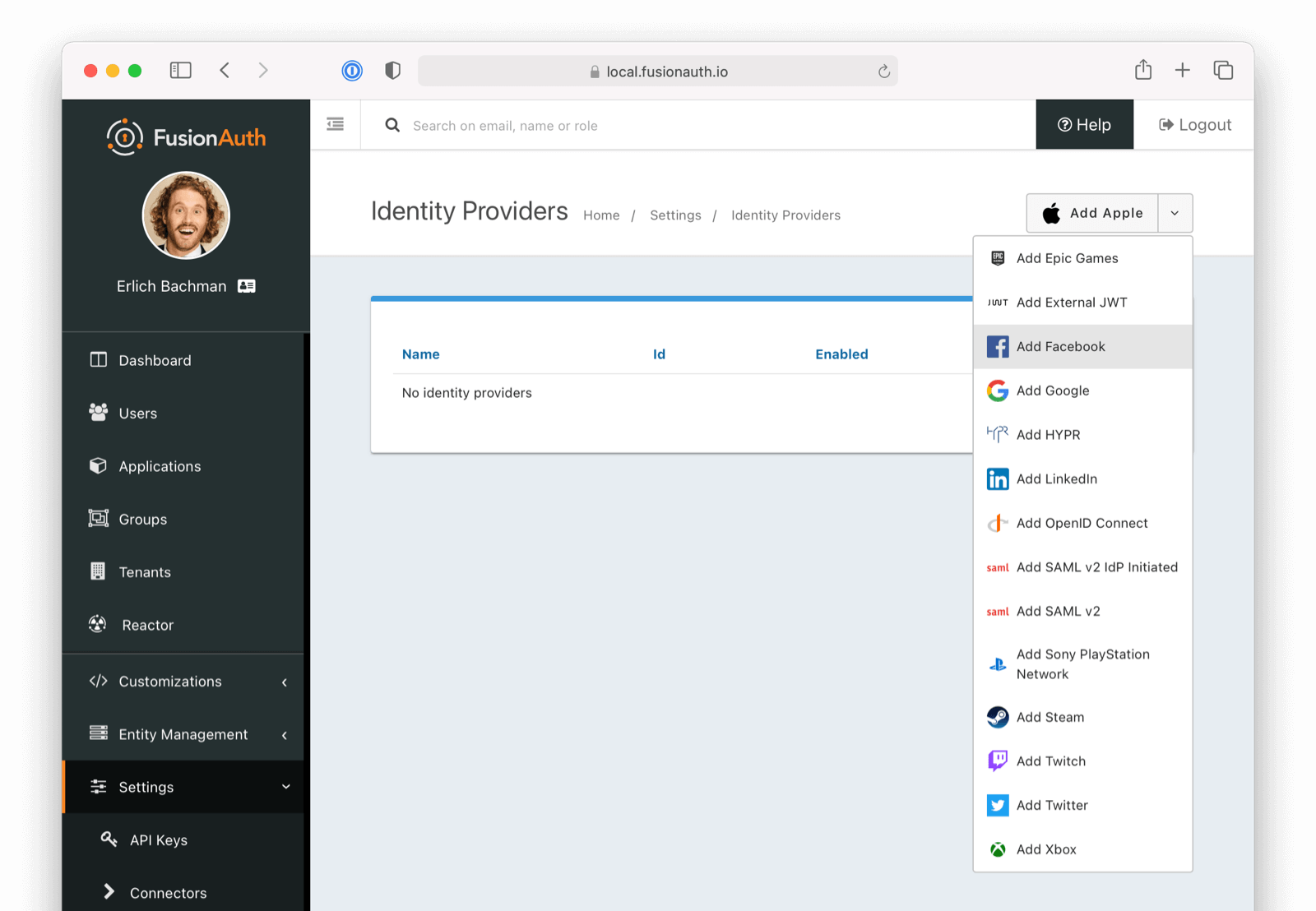
Social Identity Providers
The following providers are available:
- Apple
- Epic Games - requires a paid edition.
- HYPR
- Nintendo - requires a paid edition.
- Sony - requires a paid edition.
- Steam - requires a paid edition.
- Twitch - requires a paid edition.
- Xbox - requires a paid edition.
If you’re looking for a provider that is not listed here, review the open features in GitHub and either vote or comment on an existing feature, or open a new feature request if you do not find an existing feature open.
Enterprise Identity Providers
The following providers are available:
- External JWT
- OpenID Connect
- SAML v2
- SAML v2 IdP Initiated - requires a paid edition.
If you’re looking for a provider that is not listed here, review the open features in GitHub and either vote or comment on an existing feature, or open a new feature request if you do not find an existing feature open.
Identity Providers and Tenants
Identity providers can be configured to set a limit on the number of links that may be established on a per tenant basis.
In the following, we have enabled “Limit links per user” on the Default tenant and set a “Maximum link count” of 2. With this configuration, a user will only be able to establish at most two links for this IdP specifically.
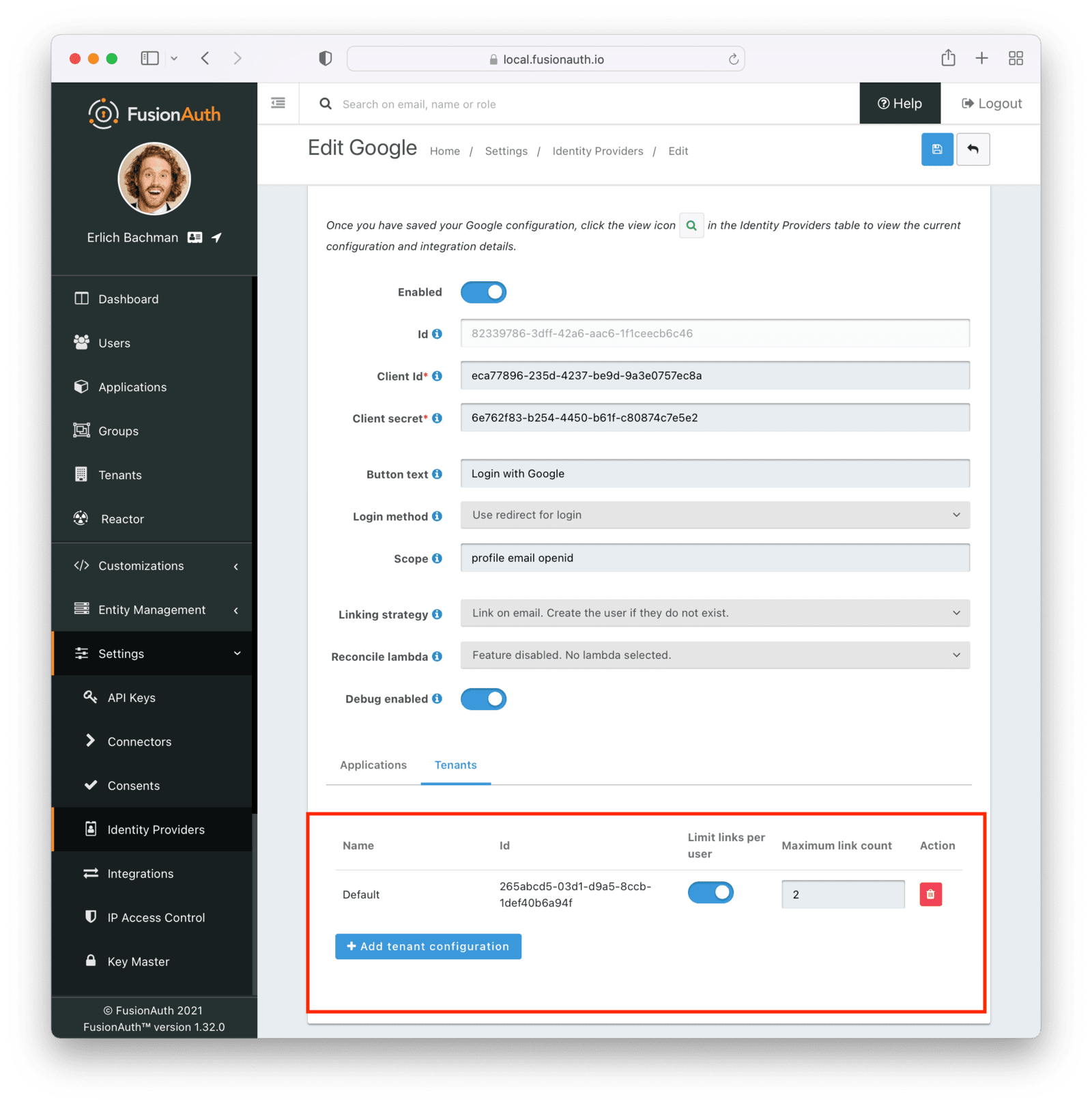
Identity Providers and Applications
Identity providers can be enabled or disabled on a per application basis.
In the following screenshot you will see that we have enabled this login provider for the Pied Piper application and enabled “Create registration”. Enabling “Create registration” means that a user does not need to be manually registered for the application prior to using this login provider.
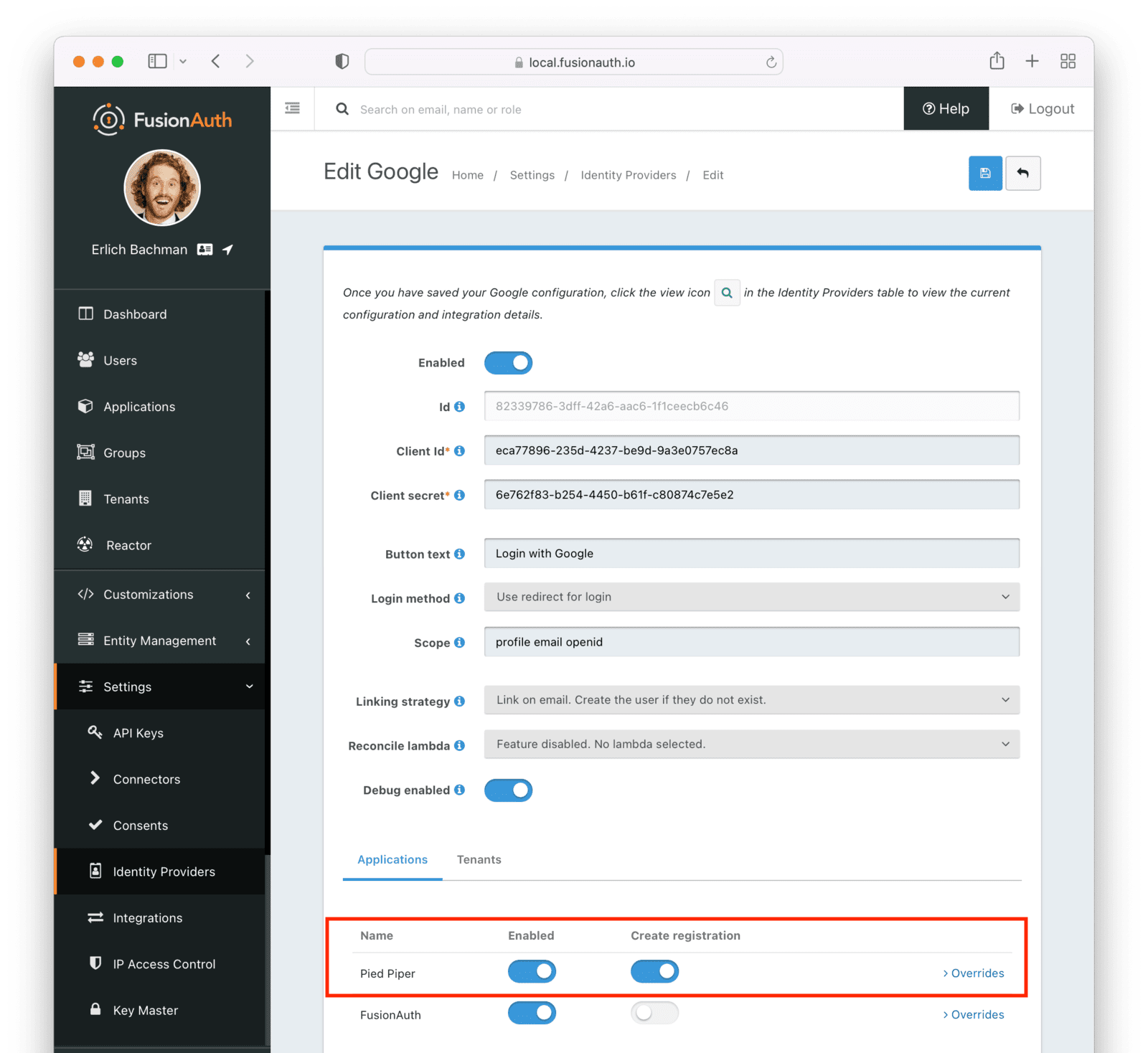
For example, when a new user attempts to log into Pied Piper using Google, if their user does not exist in FusionAuth it will be created dynamically, and if the Create registration toggle has been enabled, the user will also be registered for Pied Piper and assigned any default roles assigned by the application.
If you do not wish to automatically provision a user for this Application when logging in with Google, leave Create registration off and you will need to manually register a user for this application before they may complete login with Google and be authorized for the Pied Piper Application.
Regardless of whether you enable “Create registration” or not, a user may be created within FusionAuth when a person signs in with the identity provider. What happens depends on the configured linking strategy. This setting controls whether a user is registered and therefore authorized for this application.
When you enable an identity provider you’re indicating that this external provider is an additional SoR (Source of Record). When the user successfully logs into this provider such as Google, Google has told FusionAuth the user exists and their credentials are valid. In return FusionAuth accepts this source of record and creates link and/or user, depending on the linking strategy. Next we identify if the configuration allows us to automatically register (that is, provide authorization) for the requested application, based on the “Create registration” setting.
Overrides
You can have different identity provider configurations for different applications. Suppose you had two different applications that were both using the Apple Identity Provider. But for one, you wanted to request the email name scope and for the other you wanted to request the email scope only. To make this work, create the Apple Identity provider with the scope email name and assign it to the first application. Then, for the second, override the Scope field with the email value.
You can override none, some or all of the available configuration values by expanding the Overrides element for the application’s identity provider setting. You may also modify the identityProvider.applicationConfiguration values using the API.
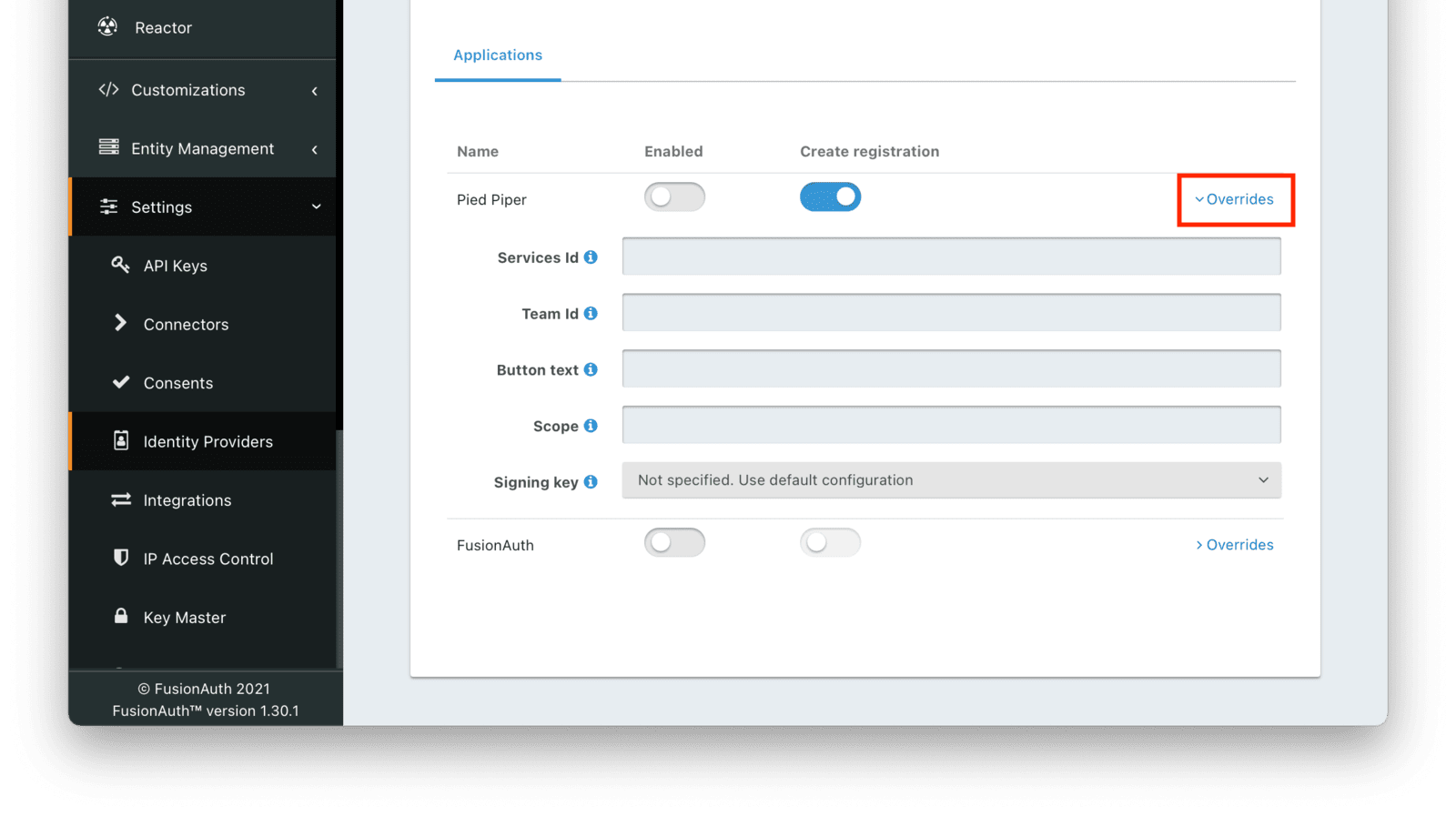
For certain Identity Providers, there are no override settings since you can create more than one. You can have multiple configurations for these Identity Provider types:
- External JWT
- SAMLv2
- OpenID Connect/OIDC
For other Identity Providers, such as Apple, Google or Facebook, you cannot have two different Identity Providers of the same type assigned to the same Application. Use overrides as documented above.
In some cases, you need to use two different Applications to achieve your desired configuration. For example, if you need two sets of attributes for an Identity Provider, but the attributes don’t exist in the Overrides options. An example of such an attribute is Linking Strategy .
Hints
When you are using the FusionAuth hosted login pages, you can bypass the login page and go directly to a third party Identity Provider based upon the user’s email address or an Identity Provider Id.
Hints currently work with most Identity Providers with the exception of HYPR and the SAML v2 Identity Provider Initiated type Identity Provider.
An Identity Provider Id is appended to the Login URL for an application using the idp_hint request parameter. For example, to send a user directly to a login page for an OIDC identity provider with the id 44449786-3dff-42a6-aac6-1f1ceecb6c46, you’d append &idp_hint=44449786-3dff-42a6-aac6-1f1ceecb6c46.
An email address or domain may be provided in the login_hint request parameter. For example, to send a user directly to the login page of an OIDC IdP configured with a domain of example.com, you’d append &login_hint=example.com to the application’s Login URL. The use of this parameter is up to the Identity Provider, so adding this parameter may or may not be supported by the Identity Provider you are using.
You can read more about the login_hint and idp_hint parameters in the OAuth Endpoints documentation.
Account Security
When you configure an Identity Provider, you are explicitly trusting this federated identity system to authenticate users. MFA requirements and configuration, roles and groups, email or phone verification, and account identifiers are controlled by the provider.
Be careful who you allow to set up an Identity Provider. Your security is only as strong as the security of the platform to which you federate.
A malicious identity provider can negatively impact your system. For instance, it could create accounts with email addresses already in FusionAuth. This could lead to account takeover; the malicious user could log in to the identity provider, return to FusionAuth, and access user data.
Such attacks can be mitigated by:
- Not setting up an Identity Provider.
- Limiting the applications for which an Identity Provider is configured.
- Doing additional verification in a Reconcile Lambda to ensure that the email address or identifier provided by the Identity Provider is expected.
- Using a
Disabledlinking strategy for an Identity Provider and managing links via the Links API. This allows business logic to execute before or during linking. Examples include disallowing any links to a certain domain or calling into another API for additional validation before creating a link.
Linking Strategies

The linking strategy is used when creating the link between the Identity Provider and the user account in FusionAuth.
Here’s a table illustrating the alternatives.
| Strategy | User must exist | User linked on | Use when the identity provider… |
|---|---|---|---|
| Create a Pending Link | Depends on application, see note below | User chooses account manually | …shares a different email or username than an existing FusionAuth identity and users know enough to link them. |
| Disabled | – | – | …identities will be linked using the API. Use this when you want to manage linking explicitly using the Link API. Added in version 1.37.0. |
| Anonymously Link | No | IdP id | …exposes neither username nor email. |
| Link On Email. Create the user if they do not exist. | No | Email address | …shares the user’s email and users that do not exist in the identity provider can have access. |
| Link On Email. Do not create the user if they do not exist. | Yes | Email address | …shares the user’s email and you don’t want users that do not exist in FusionAuth to have access. Such users must be provisioned beforehand. |
| Link On Username. Create the user if they do not exist. | No | Username | …shares the user’s username and users that do not exist in the identity provider can have access. |
| Link On Username. Do not create the user if they do not exist. | Yes | Username | …shares the user’s username and you don’t want users that do not exist in FusionAuth to have access. Such users must be provisioned beforehand. |
Some identity providers don’t provide a username and/or email. In those instances, it is recommended to consider using a pending link or creating an anonymous link. Both of these options enable you to link the user without an email or username in the response from the identity provider.
Linking and Create Registration
The Linking strategy and Create registration configurations are related to each other, but distinct. The Linking strategy controls how a User is created in FusionAuth based on information returned from the remote identity provider. Create registration controls if the User created in FusionAuth is registered for a given Application.
Linking Strategy Examples
Here are some walkthroughs of linking scenarios. A user, Richard, is trying to access an app, such as Pied Piper. Richard uses an Identity Provider to login. It doesn’t matter if the Identity Provider is a social provider like Facebook or an enterprise provider like an OIDC or SAML compatible identity server, the behavior is the same.
The FusionAuth hosted login pages are being used. Similar behavior is available via the Identity Provider API.
Disabled
Available since 1.37.0.
This is useful when you do not want to link automatically, and you wish to control all linking manually via the Link API. This provides you the greatest level of control of which users become linked from the identity provider to FusionAuth.
However, this strategy may not work if you do not have access to the identityProviderUserId, which is the immutable Id of the user in the upstream identity provider. See the Link API for more.
Pending Link
This is useful when the user has a different email or username in the remote identity provider than an existing FusionAuth identity. The user must know enough to link them. That is, they must remember the account they have in FusionAuth. This uses the linking strategy Create a Pending Link.
If the application configuration allows for self service registration, the user can register for an account in FusionAuth when a pending link strategy is chosen. Otherwise the user must exist in FusionAuth.
Richard is logging into Pied Piper. He has an account in FusionAuth with the email address richard@piedpiper.com. He also has an account at Hooli with the email address richard@hooli.com.
- Richard clicks on the ‘Login With Hooli’ button on the login screen.
- He logs in to Hooli with
richard@hooli.com, his account at Hooli. - He is redirected to FusionAuth.
- He is prompted to log in to FusionAuth with his Pied Piper email and password.
- He logs in with
richard@piedpiper.com. - The FusionAuth account with the email
richard@piedpiper.comis linked to the Hoolirichard@hooli.comaccount.
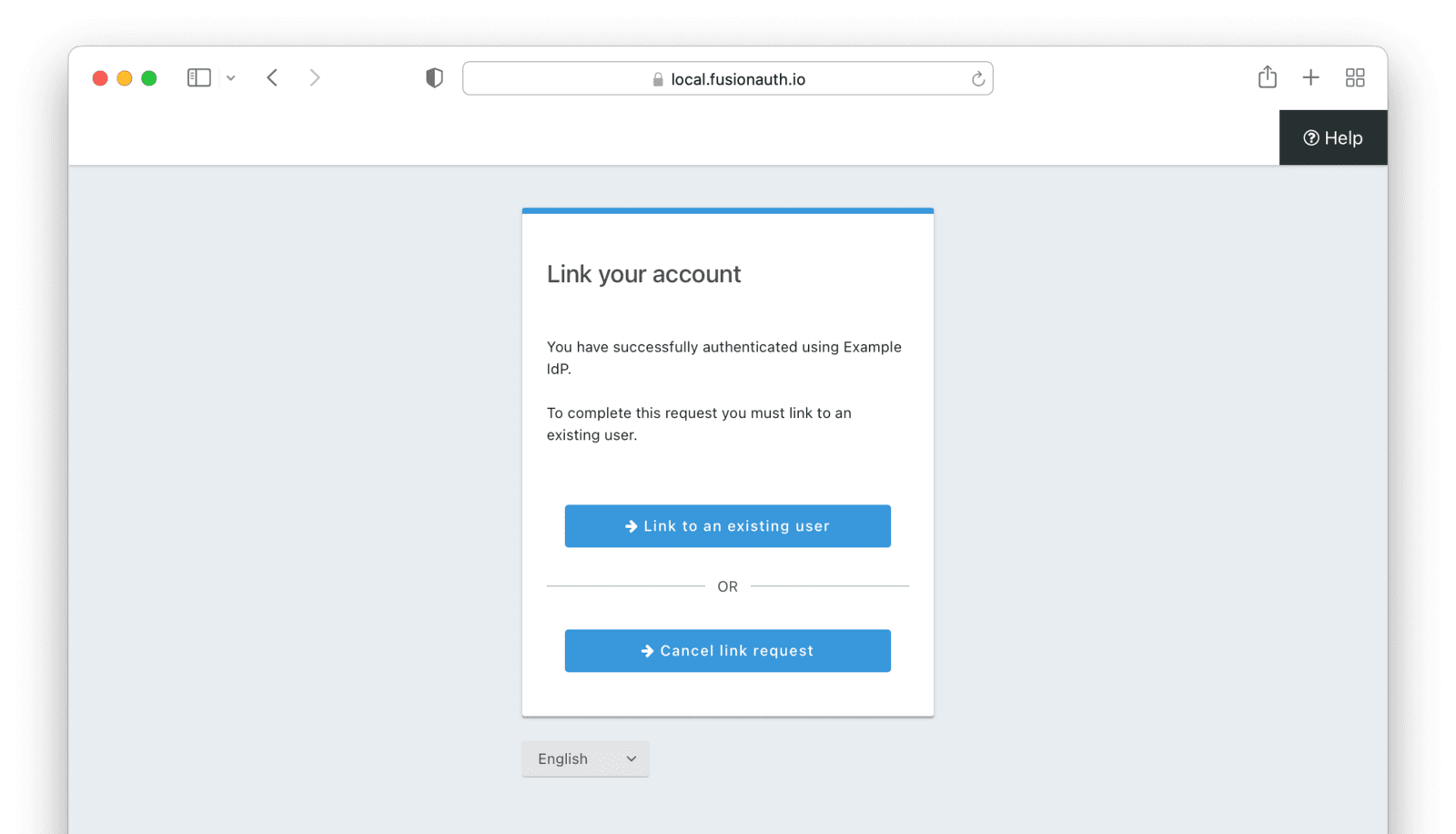
Anonymous Link
This is a useful option if you don’t want to create a full user account in FusionAuth. But see the Anonymous Account Limitations below. This uses the linking strategy Anonymous Link.
Anonymous Link, IdP Provides Email
Richard is logging into Pied Piper. He doesn’t have an account in FusionAuth.
- Richard clicks on the ‘Login With Hooli’ button on the login screen.
- He logs in to Hooli with
richard@hooli.com, his account at Hooli. - He is redirected to FusionAuth.
- There is an account created in FusionAuth with no username or email address. It is not a full account.
- Richard can interact with Pied Piper (a JWT is issued, etc), but cannot use FusionAuth workflows like ‘forgot password’.
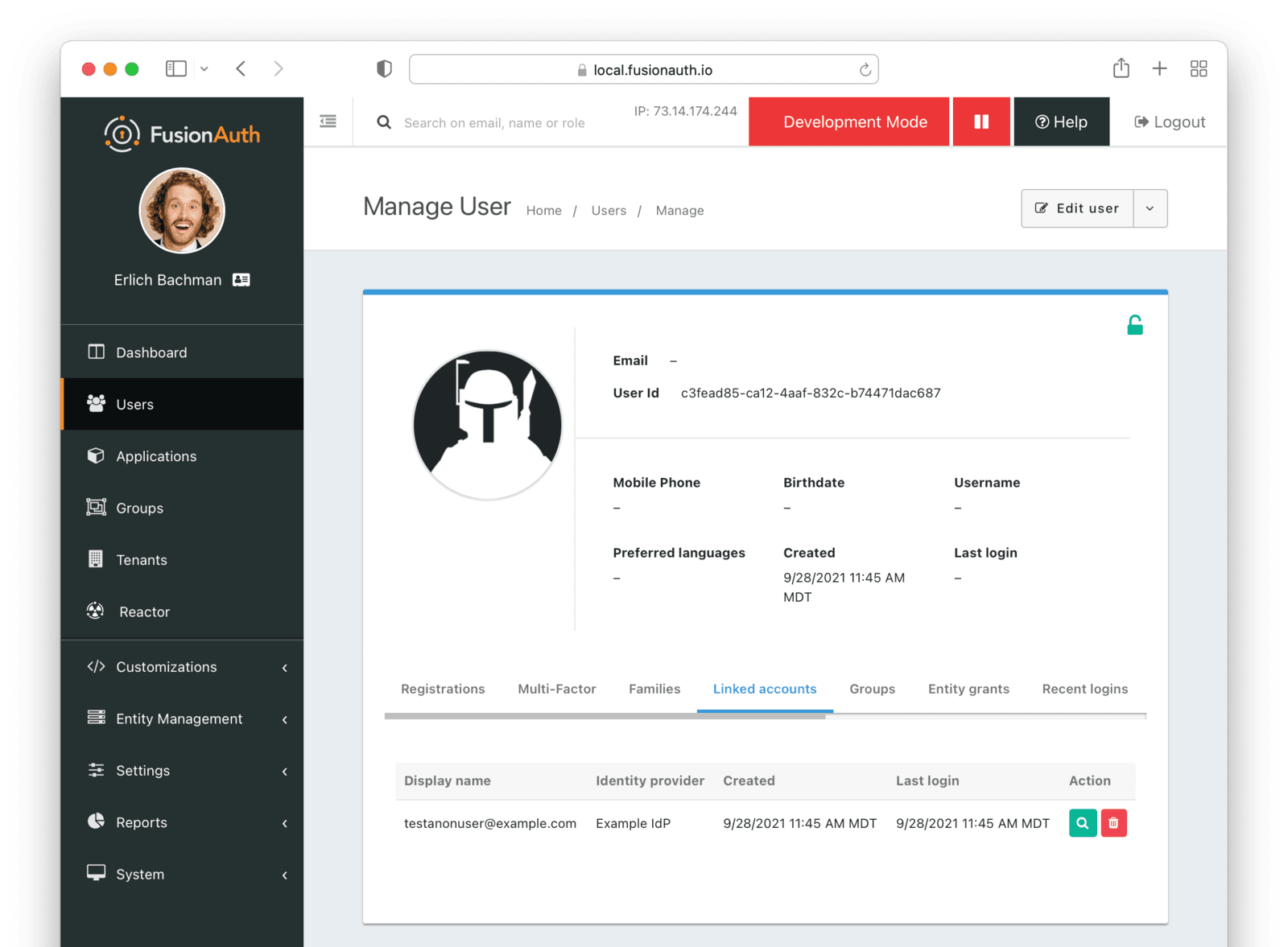
Anonymous Link, No Email Or Username Returned By The IdP
Richard is logging into Pied Piper. He doesn’t have an account in FusionAuth. The identity provider is the Hooli XYZ server. This identity provider does not return a username or password in its response.
- Richard clicks on the ‘Login With Hooli XYZ’ button on the login screen.
- He logs in with
richard@hoolixyz.com. - He is redirected to FusionAuth.
- There is an account created in FusionAuth with no username or email address. It is not a full account.
- Richard can interact with Pied Piper (a JWT is issued, etc), but cannot use FusionAuth workflows like ‘forgot password’.
Anonymous Account Limitations
Users with an anonymous account may log in to applications using their IdP provided credentials.
They won’t have an email address, so can’t use any of the email based FusionAuth workflows like ‘forgot password’.
You also can’t modify the user using any FusionAuth APIs. If you try to modify the user using these, you must provide a username or email.
Link On Email
There are two strategies which link on an email address.
Link On Email. Create the user if they do not exist.creates a user if no matching account exists in FusionAuth.Link On Email. Do not create the user if they do not exist.does not create a user if no matching account exists and treats such a login as an error. If a matching account exists, the login succeeds.
Link On Email, Matching Account Must Exist and Does
This uses the linking strategy Link On Email. Do not create the user if they do not exist..
Here, Richard is logging into Pied Piper. He has an account in FusionAuth with the email address richard@piedpiper.com.
- Richard clicks on the ‘Login With Hooli’ button on the login screen.
- He logs in to Hooli with the
richard@piedpiper.comaccount. - He is redirected to FusionAuth and logs in successfully. Access is allowed.
- The FusionAuth account with the email
richard@piedpiper.comis linked to the Hoolirichard@piedpiper.comaccount.
Link On Email, Matching Account Must Exist But Doesn’t
This uses the linking strategy Link On Email. Do not create the user if they do not exist..
Richard is logging into Pied Piper. He doesn’t have an account in FusionAuth.
- Richard clicks on the ‘Login With Hooli’ button on the login screen.
- He logs in to Hooli with the
richard@piedpiper.comaccount. - He is redirected to FusionAuth but sees an error. No access is allowed.
Here’s an example of the error page:
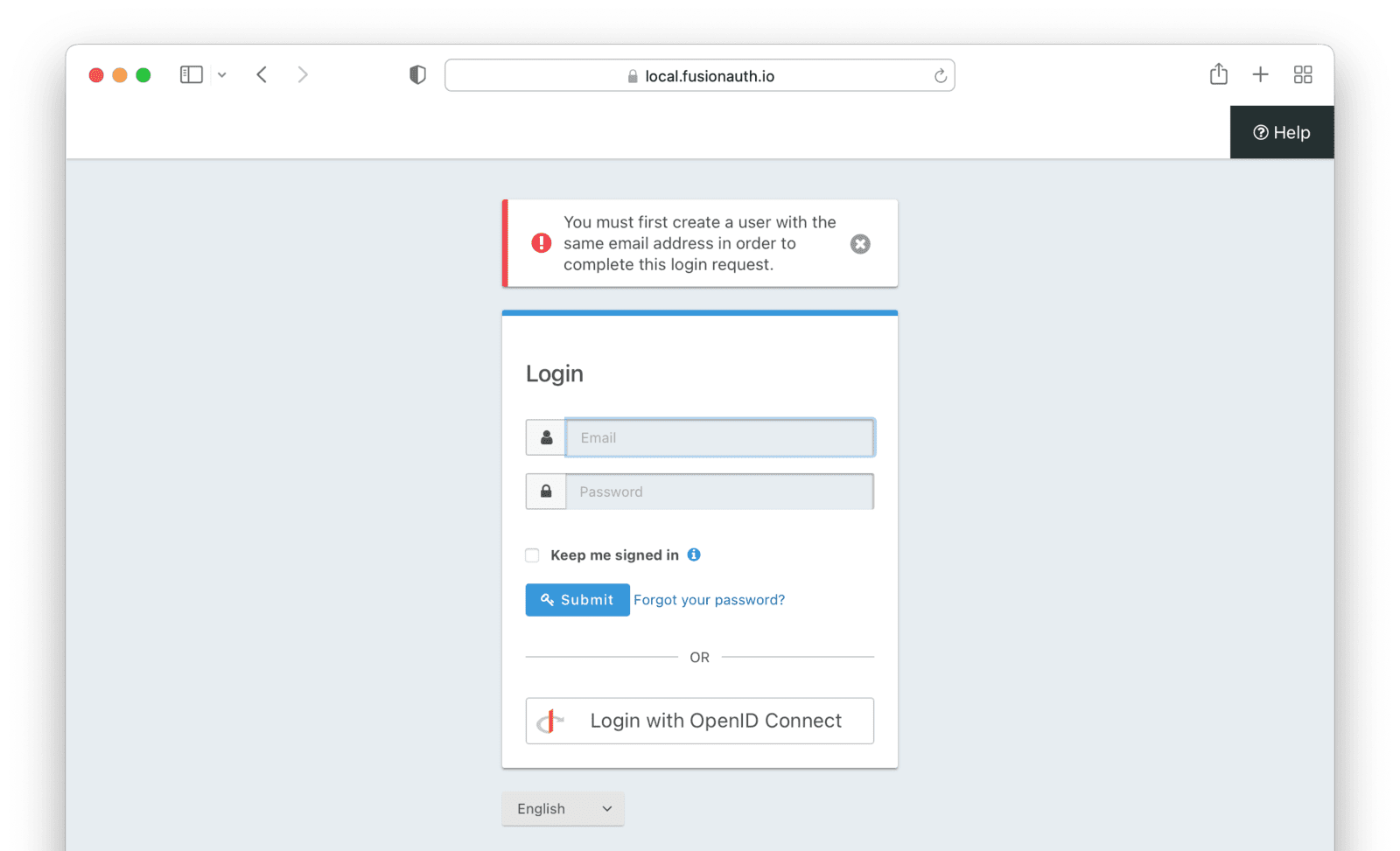
Link On Email, User Account Is Created If Needed
This uses the linking strategy Link On Email. Create the user if they do not exist..
Richard is logging into Pied Piper. He doesn’t have an account in FusionAuth.
- Richard clicks on the ‘Login With Hooli’ button on the login screen.
- He logs in to Hooli with the
richard@piedpiper.comaccount. - He is redirected to FusionAuth.
- A new account is created in FusionAuth with the email
richard@piedpiper.com. - The new FusionAuth account with the email
richard@piedpiper.comis linked to the Hoolirichard@piedpiper.comaccount.
Link On Username
Similarly to linking on email, there are two options here.
Link On Username. Create the user if they do not exist.creates a user if no matching account exists in FusionAuth.Link On Username. Do not create the user if they do not exist.does not create a user if no matching account exists and treats such a login as an error. If a matching account exists, the login succeeds.
Link On Username, Matching Account Must Exist And Does
This uses the linking strategy Link On Username. Do not create the user if they do not exist..
Richard is logging into Pied Piper. He has an account in FusionAuth with the username richard.
- Richard clicks on the ‘Login With Hooli’ button on the login screen.
- He logs in to Hooli with the
richardaccount. - He is redirected to FusionAuth and logs in successfully. Access is allowed.
- The FusionAuth account with the username
richardis linked to the Hoolirichardaccount.
Link On Username, Matching Account Must Exist But Doesn’t
This uses the linking strategy Link On Username. Do not create the user if they do not exist..
Richard is logging into Pied Piper. He doesn’t have an account in FusionAuth.
- Richard clicks on the ‘Login With Hooli’ button on the login screen.
- He logs in to Hooli with the
richardaccount. - He is redirected to FusionAuth but sees an error. No access is allowed.
Link On Username, User Account Is Created If Needed
This uses the linking strategy Link On Username. Create the user if they do not exist..
Richard is logging into Pied Piper. He doesn’t have an account in FusionAuth.
- Richard clicks on the ‘Login With Hooli’ button on the login screen.
- He logs in to Hooli with the
richardaccount. - He is redirected to FusionAuth.
- A new account is created in FusionAuth with the username
richard. - The new FusionAuth account with the username
richardis linked to the Hoolirichardaccount.
OAuth Scope Parameter
If you would like to request OAuth scopes on the access token from FusionAuth, provide those in the scope parameter on the authorization request to FusionAuth.
In contrast, the scope parameter for the request to the identity provider is configured via the Scope value, if available.
Limitations
Some Identity Providers, such as the Google and OIDC Identity Providers, request access tokens from a configured remote URL. Remote servers must respond within a certain time frame or the login workflow will fail.
The limit is currently 10 seconds. It is not configurable.